This page contains important information regarding the installation and use of Civil Site Design V23.10.
Civil Site Design is available for:
- AutoCAD 2016 to AutoCAD 2023
- BricsCAD V21 (version 21.2.06 or later)
- BricsCAD V22 (version 22.1.07 or later)
- BricsCAD V23
- Civil 3D 2016 to Civil 3D 2023
- Civil Site Design Plus
CONTENTS
IMPORTANT INFORMATION
UPDATED FILE FORMAT
Using Civil Site Design v23.10 on a drawing will upgrade the data format, which will make the Civil Site Design data incompatible with all previous versions. This format change will be applied when the drawing is opened and any Civil Site Design command is run. There is no undo for this change.
After accessing the data with Civil Site Design V23.10, opening the same drawing in an older version of Civil Site Design will display a message that the database format is incompatible and all Civil Site Design functionality will be disabled while open in that version.
NAHIMIC SOFTWARE INTERFERES WITH MODEL VIEWER
We have found that the software ‘Nahimic’ may prevent Model Viewer from displaying – the installation of Nahimic creates a conflict in Eyeshot (the graphics engine we use in Model Viewer).
If Model Viewer will not open, please check if Nahimic is installed. If so, updating Nahimic may resolve the issue. Uninstalling it will resolve the issue.
Nahimic software provides enhanced audio (typically for gamers) and is commonly installed with gaming laptops. More information about Nahimic can be found here: https://www.nahimic.com/gamers/
INSTALLATION INSTRUCTIONS
CIVIL SITE DESIGN
If you are upgrading from Civil Site Design V22 or earlier, you will need a V23 license key to continue use beyond the default 30 day evaluation period.
Subscription customers can obtain their V23 license keys, and obtain Home Use Licenses, directly from the Customer Centre:
An update to the Civil Survey Solutions Network License Manager is required for V23. Please refer to the Software Installation Guide for more information:
IMPORTANT INFORMATION – Version and Licensing information for Civil Site Design Plus
Installation and licensing instructions differ between Civil Site Design and Civil Site Design Plus. Here are the instructions for installing and licensing Civil Site Design Plus:
Important Note: On first operation of Civil Site Design plus, users must right click on the application icon and select ‘Run as Administrator’. This only needs to be done on first time operation of the software.
IMPROVEMENTS / CHANGES V23.10
- |Design|
- General
- When creating or resampling a string, the horizontal geometry for the road sections can now be adopted from a Selected Sections list.
- The form to add user sampling to the String now includes a Sort button to sort the entries by start chainage/station
- The error messaging has been improved to include a link to directly lodge a support ticket
- A new translation system has been added to enable text changes to apply across all forms in the software.
- Ribbon interface
- Menu icons have been updated
- Drawing Cleanup is now a small image in the Utilities panel
- Design Data Form
- Variation entries added to the Design Data form are now coloured : different colours apply for variations that describe editing, deleting, addition or note actions
- A menu system has been added to the Design Data form for commands such as exporting and importing the design data to/from file
- Template Editor
- The Template Editor interface has been improved
- Right click has been enabled on the Template graphics. Via right click users can now
- Create a new section at the end of the template
- Create a new kerb at the end of the template
- Edit the Section or Kerb
- Apply Batter/Daylight left or right
- Copy left-to-right or vice versa
- Delete left or right side
- Right click has been enabled on the Template graphics. Via right click users can now
- Added a File menu to create new templates or copy templates
- The form can now be resized
- The Template Editor interface has been improved
- Surface Manager
- Users can now select multiple edits for deletion. Previously deletes were applied one entry at a time.
- Selecting on an edit will zoom to the location of the edit in the drawing.
- Model Builder
- the Model Builder interface has been redesigned and improved functionality
- All built models are listed for the user to select for editing
- Right click on a model to select edits via hover menu: edit, save as, delete, create subgrade, rebuild or manage surface display
- Users can now create a new subgrade model from the built model
- All models can be rebuilt at once
- All built models are listed for the user to select for editing
- When creating a new model, users can select whether to link to the automatic road network and also apply a new Boundary Retraction. Boundary retraction removes triangles up to a maximum triangle length to create an outer boundary
- The editing interface for creating the model has been improved.
- the Model Builder interface has been redesigned and improved functionality
- Threads
- New Thread actions have been added to support Conditional Templates, Subgrade Models, Excel Export and Excel Link.
- General
- |Survey|
- Point Styles
- Blocks in the current drawing can be used for creating a Point Style – previously all blocks needed to be resourced external to the drawing
- Multiple deletes can now be applied in the Point Styles
- Point styles are now automatically sorted alphabetically/numerically
- Point Code Sets
- Point code sets has been updated to enable mass editing of point code properties
- A wildcard (*) can be added/removed to multiple selected rows of data
- Survey String Settings
- Survey String Settings has been updated to enable mass editing of survey string properties
- A wildcard (*) can be added/removed for multiple selected rows of data
- Survey String Manager
- 5 x speed improvement to load and operation of the Survey String Manager
- Implemented a scaled based label display to improve performance
- Auto performance mode applied based on number of points in the drawing
- Added a settings form to manage:
- Point label display
- How curved survey lines are created using an arc-to-chord tolerance (both for display and for creation of a surface)
- Number of points triggering performance mode
- Point Styles
- Surface Manager
- Users can now select multiple edits for deletion. Previously deletes were applied one entry at a time.
NEW FEATURES
- Subgrade Editor
- Enables the editing of each subgrade layer for a selected String over select chainage/station ranges. Both depth and crossfall grade can be edited, adjusting linearly over the selected chainage/station range. Where enabled in the Section Template form the inside/outside extension and slope can also be edited from here
- Conditional Templates
- Select a Code and a check for cut/fill depth conditions. When these conditions are met, an alternate template will be applied. This can apply to left and right side of the C.L. separately.
- Users can review the applied template per chainage/station and override
- |Subgrade Modelling Tools|
- Subgrade Model Manager
- Supports creation of multiple subgrade models using any subgrade layer/s and codes from a designed surface (Auto Model or Model Builder). Datum can be set as a default for inclusion in a model
- Subgrade Surfaces can be created for any Subgrade Model. These are named with a prefix of SUB- in the Surface Manager
- Supports 3D navigation and selection in the Subgrade Model Manager interface to include/omit section lines, linear breaklines and apply subgrade batters/daylights to the surface
- Users can display the regions (sections), highlight included sectional and linear breaklines, display omitted breaklines, show the existing or design surface, and more
- Graphical interface to view all sections and make edits
- Select a section breakline to omit or include over a chainage/station range
- Select a linear breakline (a Code at a specified subgrade layer) to:
- Omit or include from the model
- Batter/Daylight to surface in cut/fill
- Apply user breaklines (add breaklines with user defined offset and slope)
- Includes a ‘split’ function so linear features can be ‘split’ at a section line to enable editing of linear features over select chainage/station ranges. The split is for a section breakline (between two codes).
- Includes a Sub Breakline Editor for mass editing of codes in the model to omit/include and resolve to surface
- Export models to IFC4 and other formats
- Create polylines in the drawing from the model
- Add COGO Points to the drawing from the model
- Rebuild Subgrades
- Rebuilds (Updates) al created Subgrade Model surfaces
- Create Subgrade Surface
- Creates a subgrade model for any design surface (Auto Model or Model Builder
- Select the built surface to use, Section Style, sampled surface and surface creation options
- A Boundary Retraction can be applied to apply an outer boundary using a maximum triangle length
- Edits to this subgrade model can be applied using the Subgrade Model Manager command.
- Subgrade Polylines
- Select a Subgrade Model to create 3D polylines for all linear features that describe the selected subgrade model. Layer control is as per the Subgrade Settings (accessed via the Subgrade Model Manager form)
- Subgrade Model Manager
- |Excel Connect Tools|
- Export to Excel
- Select design data to export to Excel – this will create an Excel file including sheets, with the data positioned per sheet at the row and column specified
- Excel Link
- Create or link to an Excel file to control the design. Multiple aspects of the design can be managed via Excel, such as code offsets and elevations
- Excel Edit
- Provides a quick and simple editor for Excel files.
- Sync Links
- Re-reads edits to linked Excel file/s and updates the design
- Export to Excel
- Model Viewer
- Added a new BIM tab
- Added ability to create and manage BREP ‘solids’
- Create a BREP (similar to a Solid) model for your Design Model. BREP objects will display each subgrade layer.
- Add Lofts – select a Code for position reference and a closed polyline in the drawing to extrude (loft) the shape along the design code. Great for guard rail, jersey barrier, etc
- Added ability to create and manage BREP ‘solids’
- Added a new BIM tab
FIXES
- Survey
- Fixed an issue with Replace Codes not applying
- Fixed an issue where rotating a COGO point along a breakline would result in invalidation of ‘flip edge’ surface edits
- Survey Line Manager
- The Auto Number function now works in Civil 3D
- Delete All Segments now deletes all segments exceeding the entered length
- Using Datum Shift in the Transform Points command now updates the point elevation text in the drawing. Previously, the elevation text did not update
- String number 00 is no longer considered a valid string number and will not be connected with a survey string
- Setting the Point Style sizing to Fixed Size now correctly rescales the text when the annotation scale is changed in the model
- Changed command prompts for creating pipe networks
- Creating Service Objects – the prompt to select a polyline to convert into a utility network is now ‘Select polyline (upstream end)’
KNOWN ISSUES
- After deleting a Subgrade Model, remnants of that model may still display. Clicking on Refresh in the Subgrade Model Manager form, or closing and reopening the Subgrade Manager form, will resolve the issue.
- It is possible to open the Subgrade Model Manager form multiple times. Whilst this doesn’t result in a crash, there may be issues opening some forms from this form, and there could be conflicts between edits applied on the multiply opened forms.
- When adding COGO points for a Subgrade Model, every linear breakline that is included in the model will be included as a COGO point. At each subgrade layer (excepting the top surface) there are always two linear features with a small (0.005) offset between them. This is to support surface triangulation and allow for ‘steps’ in the subgrade depth to apply at the code.
- BIM models are suited to green field projects and is not suited to reconstruction pavements where there is highly variable changes to the layer elevations. Large and complex cross section changes may result in undesirable meshing results.
V23.00 and earlier
- Where a COGO point is visible to the alignment (measured perpendicular to the alignment) multiple times (such as a looped alignment) Civil Site Design may adopt the chainage/offset of the furthest intersect, instead of the closest. A new Point Property called ‘Reference Chainage’ can be used to force the chainage you want the software to us, in the event the automated calculation isn’t suitable.
- High degrees of overlap in applied Templates on Survey Lines will generate unexpected elevation results on the offset linework.
- Using XML import for alignments with spiral-spiral curve geometry will be imported as non-editable alignment geometry.
- Circular alignments will not be imported correctly via the Alignment LandXML import tool. A small gap between the start and end position is required
- Draped Strings viewed in forms will display in uppercase
- In Civil 3D 2018 the Batter code widths cannot be graphically edited using grips
- Using the Offset alignment will create an alignment with a start chainage of zero (it will not adopt the start chainage of the source alignment). To assign a start chainage, users can run the Trim Alignment command (when running this command, there is an option to set a start chainage. Set a start and end chainage that is before and after the offset alignment chainage range, so it is NOT trimmed)
- AutoCAD 2018 & Civil 3D 2018 platform users will not have Civil Site Design object grips enabled. A stability issue has been detected in the 2018 platform when grips are enabled.
- AutoCAD platform: If a polyline is drawn and then converted into an alignment, grip editing the alignment will leave a ‘ghost’ of the original alignment geometry on screen. Typing REGEN will clear this duplicate and it will not return
- Using XML import for alignments with spiral-spiral curve geometry will be imported as non-editable alignment geometry.
- Circular alignments will not be imported correctly via the Alignment LandXML import tool. A small gap between the start and end position is required
- Draped Strings viewed in forms will display in uppercase
- Using the Offset alignment will create an alignment with a start chainage of zero (it will not adopt the start chainage of the source alignment). Users can however run the TRIM ALIGNMENT command on offset (and other non-editable alignments) and set a Start Chainage there (set the trim range to be well before and well after the actual extents of the alignment, so nothing is trimmed)
- Command: Pipes Tab > Service Design Panel Drop-down > Service Pipes/Pits (or Service Objects)
- This command allows users to assign a network name. At present, the software creates a network name called Pipe-Editing, regardless of the user input name. This can cause issues with 3D output, as all networks have the same name.
- Civil 3D Pipe Network Creation Tools
- Inlet/Outlet type parts are not supported at this time.
- If there is no match between a Civil Site Design part and a Civil 3D part, no pipes or structures will be created
- Pipe Data Source is not managed at the time of creating the profile views – the first network will automatically be assigned. Pipe Data source needs to be manually set by the user post creation of the profile views
- Alignments created by the software will not trace curved pipes – geometry will consist of a straight line between structures.
- Selecting surface profiles at the time of creating the Civil 3D pipe network is a once off assignment. This cannot be changed by using Manage Network and updating. The Profiles will need to be deleted and recreated. To do this:
- Delete all Profiles for the Pipe Network
- Use the Manage Networks to Update the Pipe Network with the desired surface.
- If the Civil 3D pipe network is created and then curved pipe/s are applied in Civil Site Design (replacing previously straight line pipes) the user will need to delete that Civil 3D pipe in the drawing and run the Sync Networks command to create the curved pipe.
- Cul-de-saccreation
- It is possible that upon first creation of a Cul-de-sac, the centre line string of the incoming road may extend through the cul-de-sacs and result in crossing strings in Totalmodel. Reviewing the Cul-de-sac geometry and string creation settings and then Updating the string should resolve the issue.
- Knuckle creation: Widening Options
- Using the widening option of Move the ‘Match to Code’ may result in unexpected elevation changes at the start/end of the knuckle if the adjacent road elevations are adjusted.
- If this widening option is desired it is recommended instead to select “None” and then use Variations and Batter overrides on the Road to associate the EB code to the knuckle string. Section edits over the knuckle range would include: Variation > Set Code Offsets &/or Levels to String, then Variation > Delete All Sections Outside Selected Codes to remove codes outside of the EB code, then Batters > Slope Batters (set the side with the knuckle to have blank entries for cut/fill).
- Using the widening option of Move the ‘Match to Code’ may result in unexpected elevation changes at the start/end of the knuckle if the adjacent road elevations are adjusted.
- Export Corridor
- Regions are created to support changes in default widths on the template – this is deliberate to help speed up the corridor (by reducing the number of parameter overrides)
- It is recommended that when exporting a corridor that includes a cul-de-sac with offset geometry, the Apply targets to cul-de-sac settings be un-ticked. Applying targets to cul-de-sacs in this case will likely result in errors in the exported corridor. Users can review the Corridor Settings to change this option and then run Sync Corridors to update the corridor in the drawing.
- Exchange Settings
- If Subassembly Composer was used to create the desired subassembly, it is recommended to use the Import PKT option when selecting the subassembly, and not selecting it from the Tool Palette it may have been added to. If the subassembly doesn’t live in a Catalog (even though it may be in a tool palette) it will not work in the corridor.
It is likely that a message will display when using Select Subassembly, about providing read/write access to certain folders. The software is trying to access all folders that contain subassembly catalogs and finding issue – follow the instructions in the message to resolve the issue. This does not stop you from exporting corridors, but may limit the list of subassemblies you can use.