This page contains important information regarding the installation and use of Civil Site Design V23.00.
Civil Site Design is available for:
- AutoCAD 2016 to AutoCAD 2023
- BricsCAD V21 (version 21.2.06 or later)
- BricsCAD V22 (version 22.1.07 or later)
- Civil 3D 2016 to Civil 3D 2023
- Civil Site Design Plus
CONTENTS
IMPORTANT INFORMATION
BRICSCAD USERS
If you are a BricsCAD V22 user, ensure that you are running the latest version (v22.1.07 or later. Earlier versions of BricsCAD v22 included a graphics display behaviour incompatible with Civil Site Design
If you are a BricsCAD V21 user, ensure you are running the latest version (V21.2.06 or later). Some earlier versions of BricsCAD (such as V21.2.02) resulted in stability issues.
UPDATED POINT FILE FORMAT
Using Civil Site Design v23.00 on a drawing will upgrade the Cogo point format. Opening the same drawing in an older version will display a message and some point functionality will be disabled while working in the older version of Civil Site Design.
COMMAND NAME CHANGES
Survey Lines are now referred to as Survey Strings.
GENERAL
UPDATED POINT FILE FORMAT
Using Civil Site Design v23.00 on a drawing will upgrade the COGO point format. A message will display upon drawing open to advise of this change – running point commands in that session will complete the updating of the point format.
Opening the same drawing in an older version will display a message and some point functionality will be disabled while working in the older version of Civil Site Design.
If working with COGO points, it is highly recommended to upgrade all users within an organisation to the same Civil Site Design version to avoid this issue.
NAHIMIC SOFTWARE INTERFERES WITH MODEL VIEWER
We have found that the software ‘Nahimic’ may prevent Model Viewer from displaying – the installation of Nahimic creates a conflict in Eyeshot (the graphics engine we use in Model Viewer).
If Model Viewer will not open, please check if Nahimic is installed. If so, updating Nahimic may resolve the issue. Uninstalling it will resolve the issue.
Nahimic software provides enhanced audio (typically for gamers) and is commonly installed with gaming laptops. More information about Nahimic can be found here: https://www.nahimic.com/gamers/
INSTALLATION INSTRUCTIONS
CIVIL SITE DESIGN
If you are upgrading from Civil Site Design V22 or earlier, you will need a V23 license key to continue use beyond the default 30 day evaluation period.
Subscription customers can obtain their V23 license keys, and obtain Home Use Licenses, directly from the Customer Centre:
An update to the Civil Survey Solutions Network License Manager is required for V23. Please refer to the Software Installation Guide for more information:
IMPORTANT INFORMATION – Version and Licensing information for Civil Site Design Plus
For this release, Civil Site Civil Site Design Plus includes all the functionality of Civil Site Design V23.00 and is built on the AutoCAD OEM 2022 platform. The licensing is triggered on the AutoCAD OEM platform, so for this release there will be no change to the licensing for customers who have Civil Site Design Plus V22 installed and licensed.
Note: When Civil Site Design is inbuilt with the AutoCAD OEM 2023 platform, new license activation will be required.
CIVIL SITE DESIGN PLUS V22.30
Customers installing this product will require a current subscription.
Civil Site Design Plus now licenses to the computer, instead of the user, however the activation process is the same (user generates trigger codes, this is emailed to us and we provide an activation code via email).
Installing Civil Site Design Plus now includes uninstallation of the previous AutoCAD OEM platform as part of the new install. Previously, users needed to first uninstall Civil Site Design Plus (which uninstalled the AutoCAD OEM platform).
Installation and licensing instructions differ between Civil Site Design and Civil Site Design Plus. Here are the instructions for installing and licensing Civil Site Design Plus:
Important Note: On first operation of Civil Site Design plus, users must right click on the application icon and select ‘Run as Administrator’. This only needs to be done on first time operation of the software.
IMPROVEMENTS / CHANGES V23.00
- Learning resources
- Many forms now include a ‘video’ icon on the form which will redirect to a YouTube video or playlist related to that command.
- Some forms have a ? icon top right. When clicked, the online help related to that command will open in a web browser.
- Interface
- When a grading surface is graphically selected and the menu displays when you hover over the selection marker (AutoCAD and Civil 3D) the surface will now be shown
- When String code linework is selected, the elevation of the design at the section location will now also be displayed in the hover menu.
- Design
- Resample Sections/Create Road/Create Profile commands
- The Use Points form now includes a toggle to also include all other sampling inputs (previously, if Use Points were applied then no other sampling would be added to the String)
- Added a new KML Model Export command. This command will export the design strings for any selected design Model (Auto Model or any Built Model) to Google Earth. A KML file is created, Google Earth is opened (if installed) and the location is loaded for viewing.
- A new Survey tab has been added to the String Cross Section view windows. This allows the display of COGO Points and Survey Strings from a selected Point Group to be displayed on the cross sections. Points are marked with a circle, description (and optionally elevation) text. Crossing Survey Strings are marked with a vertical line instead of a circle. A tolerance can be set, which locates points located a distance measured forward and back from the section and projects them onto the cross section window.
- Resample Sections/Create Road/Create Profile commands
- Survey
- Added a new command (AutoCAD and BricsCAD users) called Migrate Stringer Points for users to migrate legacy Stringer Styles to create new Point Styles, as well as populate a Point Code Set and Stringer Survey Set.
- Users can now choose to exclude output of 2D polylines and/or 3D polylines when creating Survey Strings. Toggles have been added in the Point Code Set command to enable this.
- A new KML Export button has been added to the Point Group form. This will create a KML file containing all points and survey strings, start Google Earth and load the location with the points and survey strings displayed.
- Survey String Manager
- An image from the drawing can now be used as a background image in the Survey String Manager form
- Added a new Delete All Segments (by length) command. Every Survey String with a segment length exceeding the value specified will be deleted
- Added a new Append Code command. Pick on a code, run Append Code and click on a different coded point. The first selected Code will be added to the second point code (dual coding).
- New Embed Code command added. After selecting a String, then a Point on the String, the next segment of the String will be replaced with a different Code that the user types in. The selected and next point will be dual coded.
- Added new option on the right click String edit to open the multi code editor form and list only the points on the selected string
- Previously, adding multiple Codes was limited to two codes per point. This has now been expanded to support up to 4 codes at a point.
- Edit Codes form has been improved to support editing of 4 codes and code string numbers.
- Fixed string number formatting for the Join String command
- Civil 3D specific improvements
- Added a new Civil 3D Points Link command to create a dynamic link between Civil 3D points and CSS COGO Points – once a link has been made, point editing commands (Transform Points, Edit Point, Point Groups) can edit Civil 3D points. As well, the Compare Report command can use Civil 3D Point Groups in the reporting.
- Model Viewer
- When exporting a screen shot, users can now type in a Scale to increase the image resolution (1 is the default scale)
FIXES
- Some variations in the Section Editor displayed information incorrectly
- Superelevation schematic on the long section plotting now displays correctly
- The Point by Polyline command, with certain polyline geometry, could omit the last COGO point
Resolved Issues – Civil 3D and Grading Optimization
- Issues with the installation of the Grading Optimization tools conflicting with Civil Site Design have been resolved. Customers on Civil 3D 2023 should not experience conflicts. Installing all of the available updates for Civil 3D 2022 and AutoCAD 2022 should resolve any conflicts within Civil 3D 2022.
KNOWN ISSUES V22.20
- Where a COGO point is visible to the alignment (measured perpendicular to the alignment) multiple times (such as a looped alignment) Civil Site Design may adopt the chainage/offset of the furthest intersect, instead of the closest. A new Point Property called ‘Reference Chainage’ can be used to force the chainage you want the software to us, in the event the automated calculation isn’t suitable.
- High degrees of overlap in applied Templates on Survey Lines will generate unexpected elevation results on the offset linework.
- Using XML import for alignments with spiral-spiral curve geometry will be imported as non-editable alignment geometry.
- Circular alignments will not be imported correctly via the Alignment LandXML import tool. A small gap between the start and end position is required
- Draped Strings viewed in forms will display in uppercase
- In Civil 3D 2018 the Batter code widths cannot be graphically edited using grips
- Using the Offset alignment will create an alignment with a start chainage of zero (it will not adopt the start chainage of the source alignment). To assign a start chainage, users can run the Trim Alignment command (when running this command, there is an option to set a start chainage. Set a start and end chainage that is before and after the offset alignment chainage range, so it is NOT trimmed)
- AutoCAD 2018 & Civil 3D 2018 platform users will not have Civil Site Design object grips enabled. A stability issue has been detected in the 2018 platform when grips are enabled.
- AutoCAD platform: If a polyline is drawn and then converted into an alignment, grip editing the alignment will leave a ‘ghost’ of the original alignment geometry on screen. Typing REGEN will clear this duplicate and it will not return
- Using XML import for alignments with spiral-spiral curve geometry will be imported as non-editable alignment geometry.
- Circular alignments will not be imported correctly via the Alignment LandXML import tool. A small gap between the start and end position is required
- Draped Strings viewed in forms will display in uppercase
- Using the Offset alignment will create an alignment with a start chainage of zero (it will not adopt the start chainage of the source alignment). Users can however run the TRIM ALIGNMENT command on offset (and other non-editable alignments) and set a Start Chainage there (set the trim range to be well before and well after the actual extents of the alignment, so nothing is trimmed)
- BricsCAD V22.2.04 and earlier has bugs with managing Blocks with dynamic grips affecting the default Point Style blocks. The ‘label’ option in the dynamic block does not apply correctly in BricsCAD
- Command: Pipes Tab > Service Design Panel Drop-down > Service Pipes/Pits (or Service Objects)
- This command allows users to assign a network name. At present, the software creates a network name called Pipe-Editing, regardless of the user input name. This can cause issues with 3D output, as all networks have the same name.
- Civil 3D Pipe Network Creation Tools
- Inlet/Outlet type parts are not supported at this time.
- If there is no match between a Civil Site Design part and a Civil 3D part, no pipes or structures will be created
- Pipe Data Source is not managed at the time of creating the profile views – the first network will automatically be assigned. Pipe Data source needs to be manually set by the user post creation of the profile views
- Alignments created by the software will not trace curved pipes – geometry will consist of a straight line between structures.
- Selecting surface profiles at the time of creating the Civil 3D pipe network is a once off assignment. This cannot be changed by using Manage Network and updating. The Profiles will need to be deleted and recreated. To do this:
- Delete all Profiles for the Pipe Network
- Use the Manage Networks to Update the Pipe Network with the desired surface.
- If the Civil 3D pipe network is created and then curved pipe/s are applied in Civil Site Design (replacing previously straight line pipes) the user will need to delete that Civil 3D pipe in the drawing and run the Sync Networks command to create the curved pipe.
- Cul-de-sac creation
- It is possible that upon first creation of a Cul-de-sac, the centre line string of the incoming road may extend through the cul-de-sacs and result in crossing strings in Totalmodel. Reviewing the Cul-de-sac geometry and string creation settings and then Updating the string should resolve the issue.
- Knuckle creation: Widening Options
- Using the widening option of Move the ‘Match to Code’ may result in unexpected elevation changes at the start/end of the knuckle if the adjacent road elevations are adjusted.
- If this widening option is desired it is recommended instead to select “None” and then use Variations and Batter overrides on the Road to associate the EB code to the knuckle string. Section edits over the knuckle range would include: Variation > Set Code Offsets &/or Levels to String, then Variation > Delete All Sections Outside Selected Codes to remove codes outside of the EB code, then Batters > Slope Batters (set the side with the knuckle to have blank entries for cut/fill).
- Using the widening option of Move the ‘Match to Code’ may result in unexpected elevation changes at the start/end of the knuckle if the adjacent road elevations are adjusted.
- Export Corridor
- Regions are created to support changes in default widths on the template – this is deliberate to help speed up the corridor (by reducing the number of parameter overrides)
- It is recommended that when exporting a corridor that includes a cul-de-sac with offset geometry, the Apply targets to cul-de-sac settings be un-ticked. Applying targets to cul-de-sacs in this case will likely result in errors in the exported corridor. Users can review the Corridor Settings to change this option and then run Sync Corridors to update the corridor in the drawing.
- Exchange Settings
- If Subassembly Composer was used to create the desired subassembly, it is recommended to use the Import PKT option when selecting the subassembly, and not selecting it from the Tool Palette it may have been added to. If the subassembly doesn’t live in a Catalog (even though it may be in a tool palette) it will not work in the corridor.
It is likely that a message will display when using Select Subassembly, about providing read/write access to certain folders. The software is trying to access all folders that contain subassembly catalogs and finding issue – follow the instructions in the message to resolve the issue. This does not stop you from exporting corridors, but may limit the list of subassemblies you can use.